File shares have been a beloved way to store and share documents around various groups for years. Even though, many organizations moved to collaborative solutions like SharePoint years ago, File Shares didn’t lose their charm.
Because of the ease of usage and historical knowhow, it continued to grow both in size and usage over years. I know many organizations who store say 5 terabytes of data in SharePoint, still have four times more data in File Shares. But things are not all rosy with File Shares.
Why Move out of File Shares
Let’s a take quick look at why we should even look that moving documents out of File Shares, given that this has been equally popular with IT and Business over the years. There are many, but I would just highlight a few which I have seen across various organizations.
- Search & Findability: As the content grows and team members change, it becomes more and more difficult to find files and locations. This leads to people sticking to the known locations and just keep on creating folders hierarchy. Also, search capabilities are limited to the basic windows file search.
- Difficult Permission Management: With multiple folders level permissions, it’s easy to makes it possible for sensitive information regarding the company to be easily accessible by unintended users/groups.
- Increased Cost: What started with an easy and cost effective solution for share files across various team members, now bears the burden of its popularity. To ensure file shares remain accessible with high performance many organizations implemented file replication across multiple branch server which increased the infrastructure cost (storage, local branch servers etc.) multi-fold over time.
- Not so easy to use after all: It looks like easy enough to just have a network mapped drive showing up in your system showing all files/folders, but mostly this doesn’t come with features like access of files over internet, notifications/alerts if someone else if modified the files or even basic version management. All these are left to the users themselves to manage.
So, given that organizations would like to take care of the above issues, Let’s take a look at the alternatives.
Alternative Solutions
There are plenty of solutions across various technologies and tools. I would just focus on solutions based in Microsoft Cloud Technologies – Azure Files, SharePoint Team Sites and OneDrive for Business.
Azure Files
Azure Files, as the name suggests, is meant to be the replacement of File Shares. This is easy to setup and rollout and provides a similar experience to users where they can just connect to the file shares from their File Explorer as a network drive. As per the official Microsoft documentation “Azure Files offers fully managed file shares in the cloud that are accessible via the industry standard Server Message Block (SMB) protocol (also known as Common Internet File System or CIFS). Azure File shares can be mounted concurrently by cloud or on-premises deployments of Windows, Linux, and macOS.”
How to go about it
Azure Files are easy to start with. All you need is a storage account in Azure. This Microsoft Document explains how to set it up quickly. Once you have the File Share created, you can get it mounted to individual machines or to entire organization following steps mentions here.
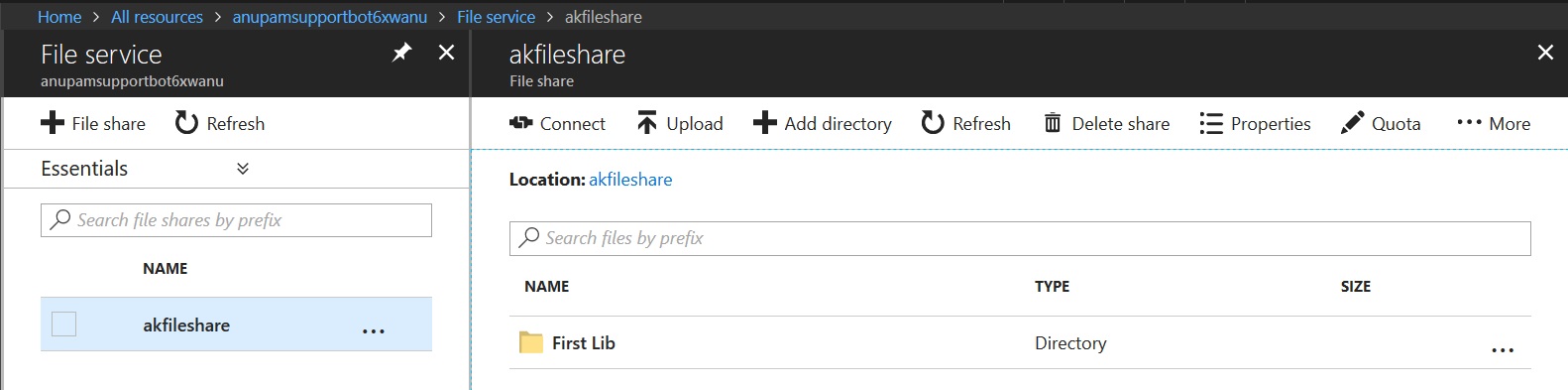
Pros
- Easy to setup and roll out across organization
- Cheaper and Extendible Cloud Storage
- Secure – Encrypted during transfer and at storage level
- Support for SMB protocol ensures end users get similar user experience as on-premise File Shares.

Cons
- Folder level permissions not available when using as Network Drive. All content accessible using only storage account key at this time, so difficult to implement user level permissions same as on-premise File Shares. You won’t see a security tab in File/Folder properties window.
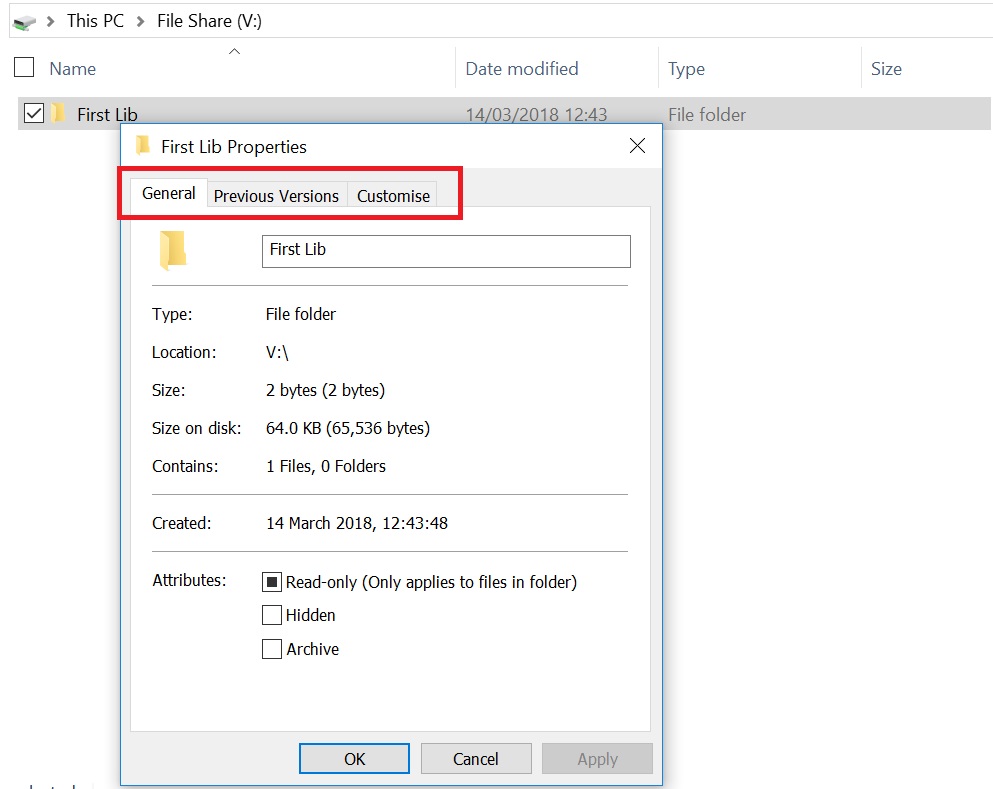
- If used without any in-premise infrastructure to sync files from Azure Files, users may face performance issues. This can be mitigated, if your organization has an Express Route with Azure Data Center.
- Currently integration with SharePoint Enterprise Search is not available.
Cost
With starting cost at $0.06/GB, this may cost around $1500-$2000 per month for 20 TB content. You can calculate the cost here.
SharePoint Team Sites
If your organization is using Microsoft technology, chances are you are already using SharePoint for collaboration. Why not just extend it and benefit from all the goods that comes with it.
SharePoint Team Sites are designed for collaboration and provide plenty of document management features. For the sake of this article, I would assume, you are using SharePoint Online (if not, I am sure you are at some stage of planning to migrate to it).
How to go about it
Each Site Collection in SharePoint Online can now hold upto 25 TB of content. Based on my experience, even in a medium size organizations, File Shares could contain about 10-20 TBs of files. So, you need to come up with a Hierarchical Structure which can logically split files across multiple sites/Document Libraries/Folders. Even though 20 TB can be accommodated within one single site collection, you may want to keep options for future growth as well. So, I would suggest to plan for keeping around multiple site collections, which provides better boundary for security/search etc.
If for some reason you need to get your site collection restored from a backup from Microsoft, they will only be able to restore entire site collection. So, plan your site hierarchy accordingly, if you don’t have any 3rd party tool for backups.
Step 1: Identify the logical hierarchy of Folders in existing File Shares based on geographical location, size and permissions etc.
Step 2: Create Physical Site Collections/Sites/Document Libraries/Folders in SharePoint Online based on that logical structure and provide permissions.
Step 3: Migrate the files using your favourite migration tool. This one is the latest and free from Microsoft.
Moving the files to SharePoint document libraries enables easy permission management and document classification and also brings in all those documents under SharePoint Enterprise Search.
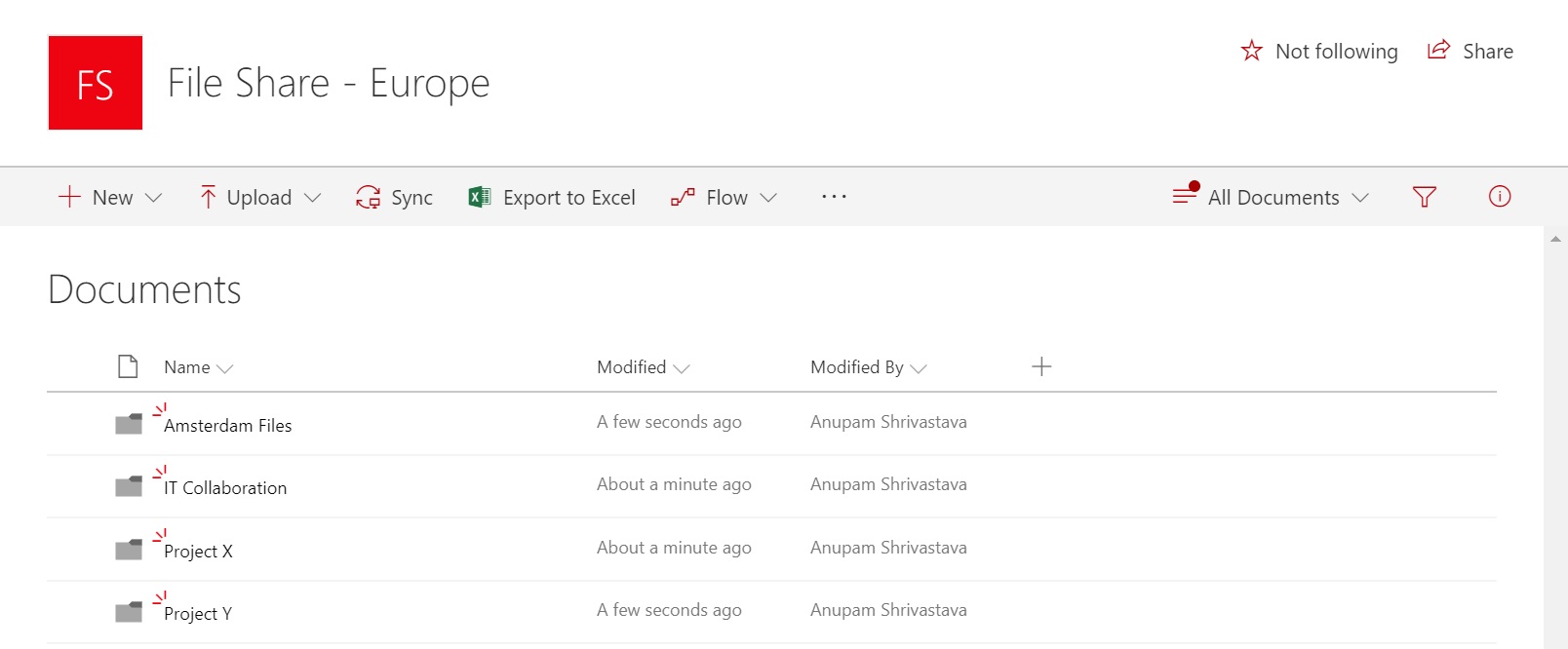
Pros
- Great Document Management features like Check-in/Check-out, simultaneous editing, versioning etc.
- Enterprise Level Search across the content and metadata of documents
- Can be access over internet (if allowed by your organization) and across devices
- You can still get files offline using OneDrive Client and use “Files on Demand” option to only download the files you work on and NOT the entire File Share
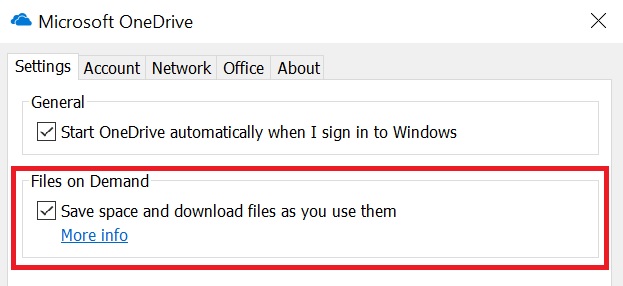
- Native content sharing feature of SharePoint makes it easy to manage permissions and share documents with extended teams
Cons
- Planning and Implementation of Initial Site Hierarchy for entire File Share could be challenging.
- A different experience for end users. They either need to access files using browser or should be made aware of how they can get files offline using OneDrive client. Some users may find this change too challenging to start with.
Cost
SharePoint Online comes with storage based on number of user licenses purchased. For example, for an organization who bought 5000 E3 licenses for Office 365, would get 1 TB + 0.5 GB x 5000 = 3.5 TB space. However, this can be extended to “Unlimited” storage at a cost of $0.20/GB per month. So, for about 20 TB of additional storage would cost around $4000 per month.
OneDrive for Business Sites
Now this one can be controversial 🙂
Even though, technically, it’s just a special type of SharePoint Site Collection capable to storing 1 TB of documents in each site by default. This can be extended to 5 TB per site from OneDrive Admin Center and to 10 TB by contacting Microsoft Support after you end up using 4.5 TB space. Also, technically, you can share the stored files with any person, groups of persons or even with entire organization. But, as per Microsoft, OneDrive for Business Sites are meant for Individuals and NOT as File Shares.
I will leave that subjective discussion and interpretation out of the ambit of this article and just focus on what can be done to achieve this Technically 🙂 Consult your Microsoft Account Manager, if you want to explore this option and want to know Microsoft’s stand about this.
How to go about it
Moving File Shares to OneDrive for Business sites are not much different than moving to SharePoint Team Sites. You still need to plan and execute steps mentioned above under SharePoint Team Sites section. I will just mention the additional considerations.
Since, OneDrive for Business sites are “meant” for Individuals, you may want to set up some Service/Functional accounts to associate the OneDrive Sites with. Technically, since OneDrive sites can store much more files, for 20 TB files, even 4-5 sites should be enough, but I would go for at least 10.
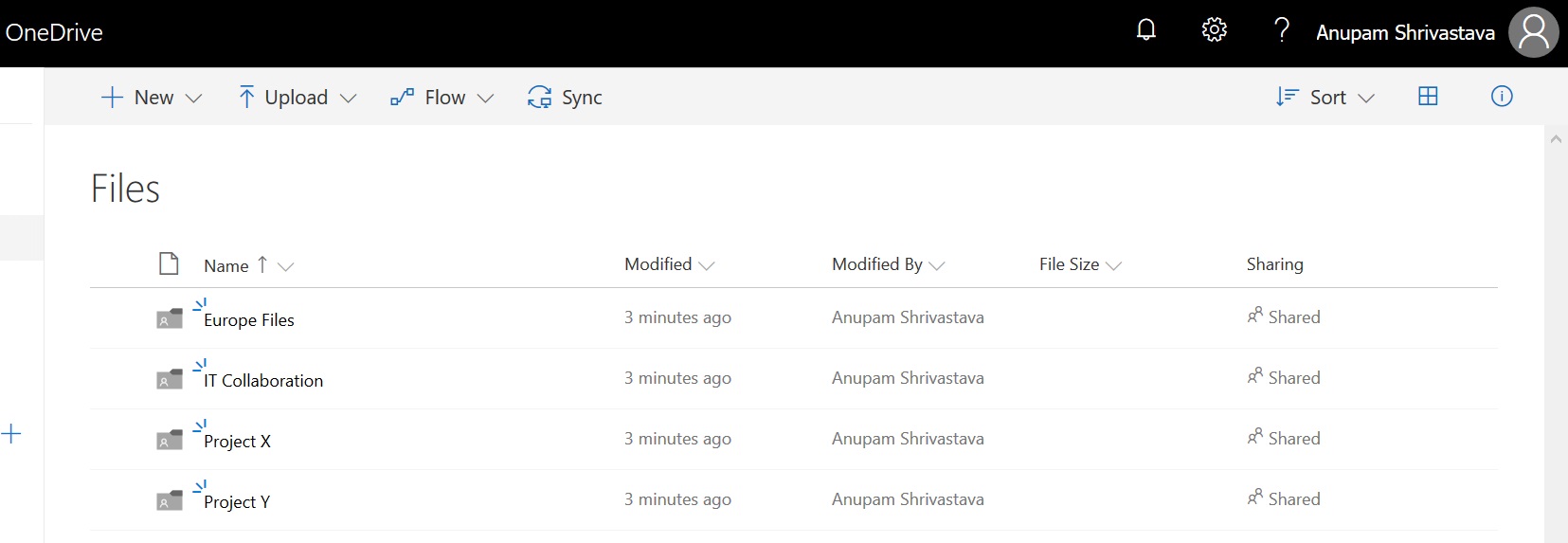
Pros
- All Pros mentioned above under SharePoint Team Sites
Cons
- All Cons mentioned above under SharePoint Team Sites
- Additional site collections need to be created compared to Team Site
- Additional Service/Functional Accounts need to be created and Managed
- As per Microsoft Onedrive sites and NOT “meant” for this purpose
Cost
Perhaps, this is why Microsoft guys don’t like this option. All it costs you is the number of additional licenses for these Service/Functional Account. Even an E1 license comes with the same features of OneDrive as standard E3 which most users in any organization get, so this is even lower.
An E1 license for Office 365 comes at around $10/user per month. Assuming for 20TB, you end up creating 10 OneDrive Sites, it would cost $100/month 🙂
Conclusion
As is always the case, all these alternatives come with certain pros and cons and are better or not so, in taking care of certain scenarios. Well, I am not going to suggest one alternative over another. The idea of this article is to enable you to make informed decisions and take that up with your customers for further discussion, if you are a service provider.
Hope this helps.
Enjoy,
Anupam
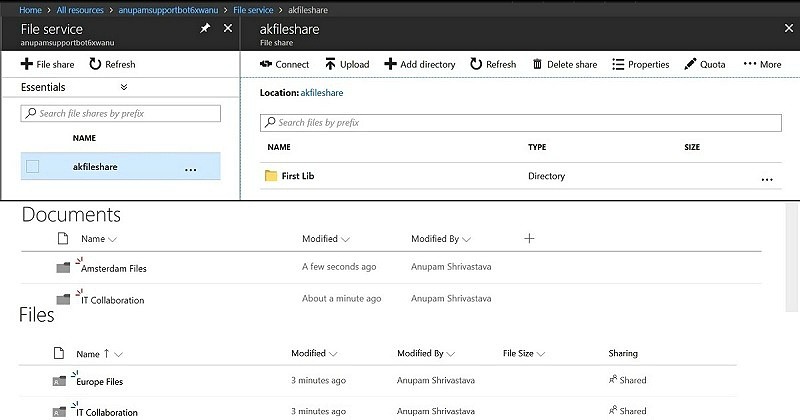
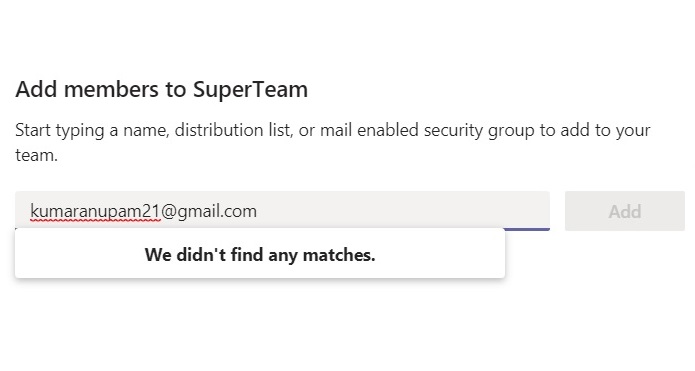
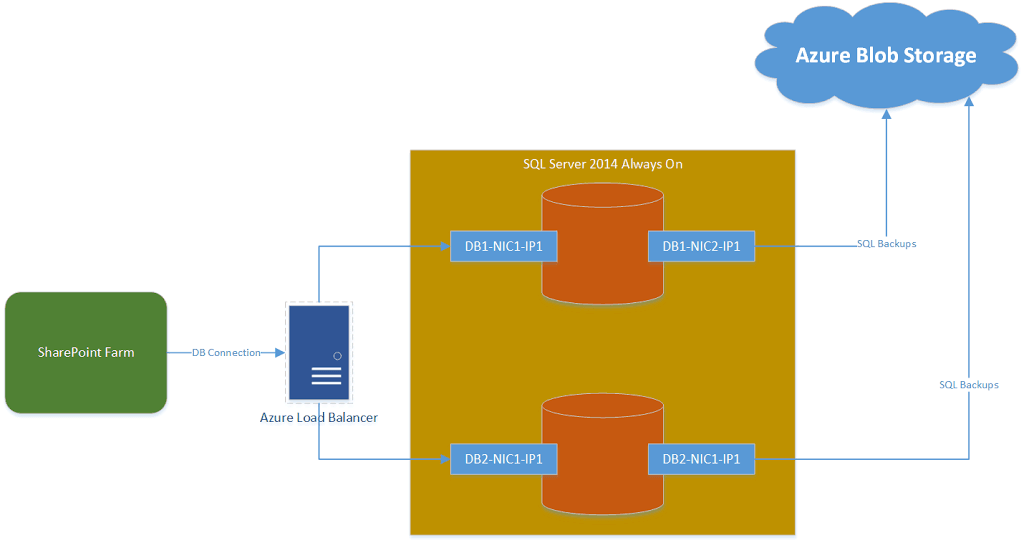
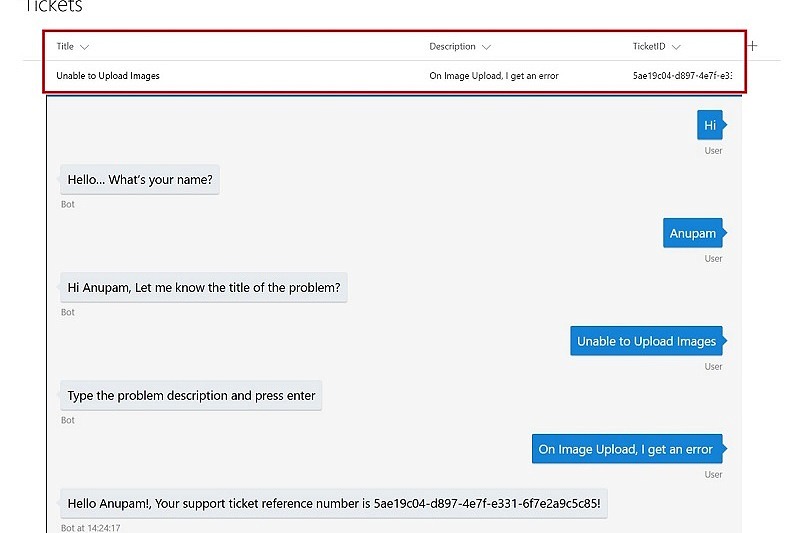
6 comments
Thank you for great intro. You can also make use of 3rd party tools to keep your local file server or NAS in sync with SharePoint, Teams, Groups, Azure etc.: https://www.layer2solutions.com/support/cloud-connector-faqs/feature-comparison-of-onedrive-for-business-client-vs-layer2-cloud-connector
FYI, SharePoint Online site collections can store up to 25TB of content, not 1TB.
Yup, Thanks for pointing that out. Seems like that change went unnoticed to me. I guess, only one-two team site(s) can do the trick then. The cost factor remains the same though… I will update the article accordingly.
Excellent compilation. Thanks!
Thank you for the great article. As an alternative to the Microsoft Migration tool I wolud suggest DMS-Shuttle for SharePoint. It can migrate your file shares to SharePoint and (in addition) provides some useful bulk operations and reports. There is a Trial Version: http://dms-shuttle.com/downloads/
Great and Informative article.